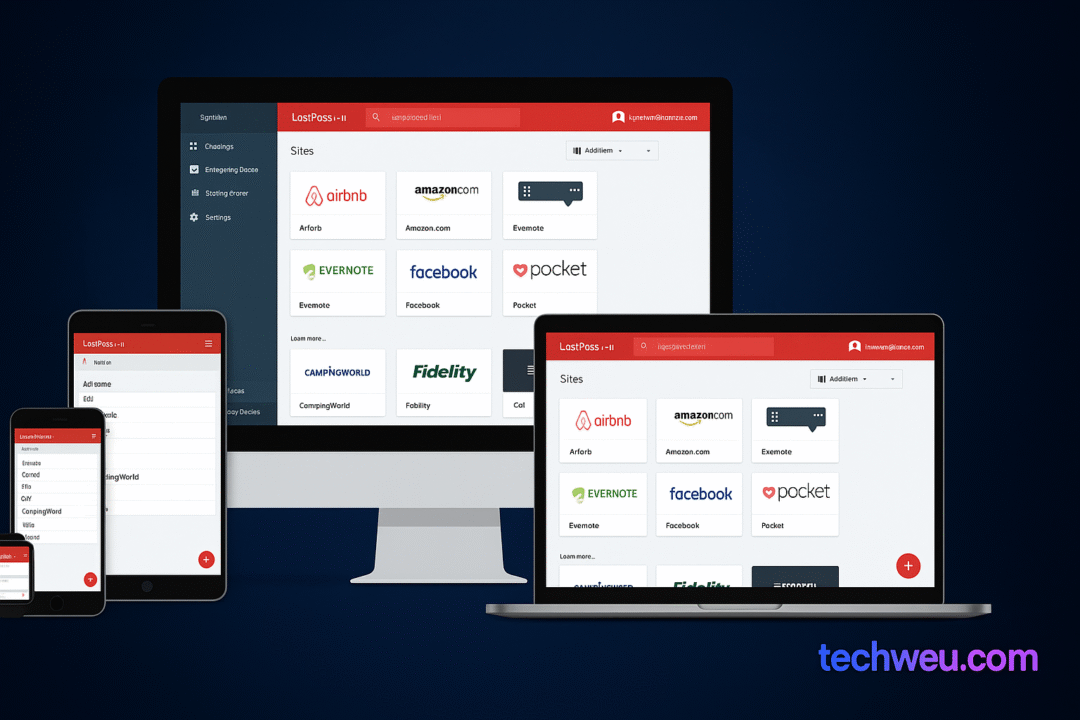Resetting the wireless router becomes a compulsion. If you are also caught in such a situation, then through these tips you can recover the password of Wi-Fi.One important thing to note is that this is not a guide to hack any Wi-Fi network. Hacking is illegal and by doing so you can get into more trouble than expected. Through the suggestions given below, you can recover your Wi-Fi password only when one of your devices is connected to that network. If you have forgotten the password of your Wi-Fi network, then use these suggestions.
Windows
In this way, you will find many apps on the Internet, which claim that with their help you can recover the Wi-Fi password, but there is no need of any app for Windows computer. If you do not have PC Administrator access, you can still know the Wi-Fi password by following these suggestions. Keep in mind that this method will work only if the security is set to personal. If you are connected to an enterprise network, or are using office Wi-Fi, then you will not know the password.
1. Take a computer connected to a Wi-Fi network. Again Start> Control Panel> Network and Sharing Center Go You on a Windows 8 computer Windows key + c Tap, then click Search and Network and Sharing Center Search
2. Click Change adapter settings in the left sidebar.
3. Right-click the Wi-Fi network you are using. Then click on status.
4. Click Wireless Properties.
5. Click on the Security tab.
6. Now you will be able to see the name and hidden password of the Wi-Fi network. Checking on show characters will show your saved password.
There is another way to find the password. This is possible by installing and using a third-party app on the computer. Follow the suggestions given for this:
1. WiFi Password Revealer Download and install. The installer will suggest you to install Skype and AVG TuneUp, we will say here that you should uncheck it during installation.
2. Run this program after the installation is over.
3. Now you will be able to see all the Wi-Fi networks and their passwords too. You don’t have to do anything other than run this program.
Mac
You can save the Wi-Fi password saved on Mac. Keychain Access Can be found through the app. This has to be done.
1. Applications / Utilities got into.
2. Keychain Access Open. Top left Keychains Listed within System keychain got into.
3. Search the Wi-Fi network by typing the name of the network (SSID) in the search box in the top corner on the right, trying to find the password. Or you can find it manually in the list too.
4. Double click on the name of the network after the search result arrives. After this, click the option of show password.
5. When asked, you tell us the user account password and after that you will be able to see the saved password.
Via router
If you do not have a Windows or Mac computer that has Wi-Fi password saved, or if you are trying to access the password through your phone or tablet, you can search the password saved through the router. Of course, this will only work if you are connected to the router’s network. Remember that you can also connect the router via Ethernet cable. Tablet and mobile phone until Wi-Fi
You will not know the password if you are not connected to the network.
These steps may be slightly different from each router. If you tamper with the wrong settings, the entire network will be shut down. Therefore, you should proceed at your own risk.
1. First open the browser and go to the local address of the router. This is usually http://192.168.1.1, although the URL also depends on the brand of router, so check the manual or check the official website to find the correct address.
2. Enter username and password. And this will also vary for different companies. You can also change the password and should do so. However, by default MTNL and Airtel have a username and password admin in the router. At the same time, the default password in other routers is password. If this combination does not work, you will need to contact your router’s manufacturer or Internet service provider.
3. Click Internet first, then Wireless. In some routers, the wireless option is available on the main screen. In this section you will be able to see Security Type (WEP, WPA) and Key. Some routers have all these options under the Security tab.
The Wi-Fi network password is available in the box next to the key field. And on many routers this plane is available in text, so you have to take note of it.If all the remedies do not work…
If none of the steps work, you may have to reset the router. Do not do this until you are able to connect any device to the network. Resetting the router is a last resort, as you will then have to re-setup the entire network to restore the Internet connection. If you do not know about this, then we would suggest that you contact your Internet service provider.
We cannot give you an accurate guide for this, as it varies depending on the manufacturer of the router. You should check your router’s user manual before doing so. Every router has a reset switch. Some routers have a very small button, in others these buttons are hidden in a small hole (it can be pressed through a paper clip). This switch has to be held down for some time to reset the router. The flashing lights on the router will let you know that it was reset.
Once this is done, wait for the router to start again and setup the network after that. Which step to follow in this process will depend on your Internet service provider, so we suggested that you contact the service provider to reset the router.
You can recover the Wi-Fi password saved in this way. If you know any other way, then let us know through the comment box at the bottom.